Arduino_SerialRecord
An Arduino library for sending and receiving multiple-values records on the serial port.
Serial Record Library for Arduino
The SerialRecord library for Arduino sends and receive records, containing multiple integers, over the serial port.
This library is intended for novice programmers. It is designed to be easy to use, to detect when it is used incorrectly, to detect and report when it receives invalid data. Data is sent in a format that is compatible with the Serial Montior and Serial Plotter tools: comma-separated ASCII values, with optional field names.
The library can be used with the SerialRecord library for Processing, but does not require it.

Design Goals
- Easy for novice programmers to configure and use
- Easy to inspect the transmitted data
- Detects and provides diagnostics for common errors
Non-goals
- Efficiency. The library uses an ASCII representation of numbers. This is easy to visually inspect without tools, but it is computationally expensive to read and write, and requires more bandwidth than a binary representation.
- Flexibility. All records must have the same number of values; only integers are supported. These limitations make it possible to detect errors in code that uses the library, but they are not appropriate for all projects. (See the “Alternatives” section below.)
Features
- Send an “!e” to the sketch to send received the values array back to the serial port. (The “SerialRecord for Processing” library can be set to do this periodically.)
- Attempting to read an array position that is out of bounds prints an error to the serial port, and returns the value -1.
- If a record contains too many values or too few, the library prints an error to the serial port. (The matching “SerialRecord for Processing” library can be set to automatically display this error, and other errors, to the Processing console and optionally on the canvas.)
- If a received line cannot be parsed as a series of integers, the library prints a warning is printed on the serial port.
Installation
- In the Arduino IDE, select the Tools > Manager Libraries menu item. This opens a new pane, “Library Manager”, on the left side of the current editor window.
- In the Library Manager pane, there is a text area with a prompt “Filter your search”. Enter “serialrecord” into this text field.
- There should be one search result, “SerialRecord by Oliver Steele”. Move the mouse over this search result, in order to disclose the “Install” button as shown in the screenshot.
- Click “Install”.
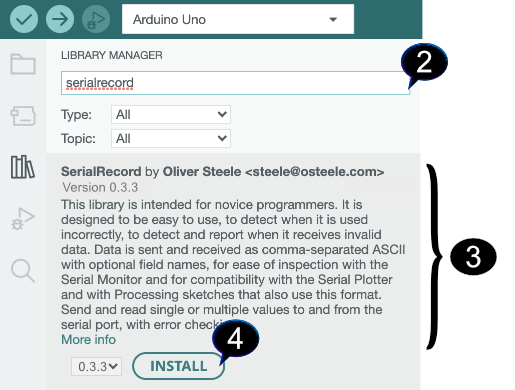
Examples
Once this library has been installed, the following examples are available in the File > Examples > SerialRecord submenu. You can also view the examples n GitHub.
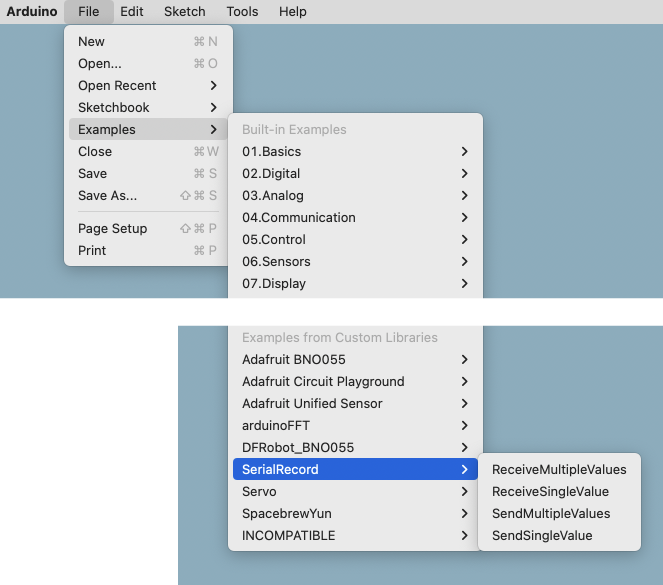
The examples are designed to interoperate with Processing sketches, in the
SerialRecord library for Processing library. The SerialRecord for Processing
wiki suggests
which example from the SerialRecord library for Processing library is intended
for use with each Arduino example. (For example, the Arduino
ReceiveSingleValue sketch was designed to pair with the Processing
SendSingleValue sketch.)
Note: The examples that send values contain a call to
delay(20). This prevents the Arduino from sending data faster than a Processing sketch that is running at the default 30 frames per second can process it. There are other ways to prevent this problem from occurring, but this is the simplest.
Note: Due to a bug in the Arduino IDE 2.0.0 as of October 2022, library examples may not appear in the Examples menu, the first time you select the File > Examples menu item. If the only examples listed are the “Built-in examples”, simply release the mouse button and then select the File > Examples menu item a second time, in order to see library examples as well.
SendSingleValue
This sketch repeatedly sends a record that contains a single value.
The sketch pairs well with the ReceiveSingleValue example from the SerialRecord library for Processing.
You can also use the Serial Monitor to inspect the values that the sketch sends to the serial port.
This sketch has the same effect as calling Serial.println(value). Its
advantage is that it is simple to modify it to log a second value, in a format
that the receiving program can reliably distinguish the first from the second
value. (The SendMultipleValues example demonstrates this.)
Things to try:
- Connect a potentiometer to the Arduino, and send its value instead.
SendMultipleValues
This sketch repeatedly sends a record that contains two values:
- The value of
millis(), modulo 1024. - The analog value that is read from pin 0. If you attach a potentiometer to that pin, you can control this value by moving the pot.
This sketch pairs well with the RecieveMultipleValues example from the SerialRecord library for Processing.
You can also use the Serial Monitor to inspect the values that the sketch sends to the serial port.
Things to try:
- Connect a second potentiometer to the Arduino, and send the values from both
potentiometers instead of sending a value that is based on
millis(). - Send the value from another sensor, such as temperature or proximity.
ReceiveSingleValue
This sketch repeatedly receives a record that contains a single value, and uses it to control the builtin LED. The value should be 0 or 1.
This sketch pairs well with the SendSingleValue example from the SerialRecord library for Processing.
You can also interact with this sketch from the Serial Monitor. Enter 0 or 1
into the text area at the top, and press “Send”. Then enter !e to ask the
Arduino to send back the last values it received.
ReceiveMultipleValues
This sketch repeatedly receives a record that contains two values. Both values should be in the range 0…1023:
- The first value controls the builtin LED. The LED is turned on if the value is in the upper half of the range (512…1023).
- The second value controls a buzzer attached to pin 9. If the value is 0, the buzzer is silenced; otherwise, it plays a tone at the specified frequency.
This sketch pairs well with the SendMultipleValues example from the SerialRecord library for Processing.
You can also interact with this sketch from the Serial Monitor. Enter 100,200
into the text area at the top, and press “Send”. Then enter !e to ask the
Arduino to send back the last values it received.
SendReceiveMultipleValues
This sketch repeatedly receives two values, and send back the same values in the opposite order as well as their sum.
(This mode of communication, where the same connection is used both to send and receive data, is called “full duplex”.)
This sketch pairs well with the SendReceiveMultipleValues example from the SerialRecord library for Processing library.
You can also interact with this sketch from the Serial Monitor. Enter 100,200
into the text area at the top, and press “Send”.
SendFieldNames
This sketch is similar to SendMultipleValues, except that it also includes field names in the strings that it sends. These field names are displayed in the Serial Monitor and the Serial Console. The SerialRecord library for Processing library stores them in a separate array, so that a program that uses that library can either process or ignore them.
Example output:
millis:12,analog:113
millis:24,analog: 115
Motivation
This library was intended as a replacement for the manual use of seqeunces of code such as:
Serial.print(value1);
Serial.print(",");
Serial.print(value2);
Serial.print(",");
Serial.print(value3);
Serial.println();
While teaching an introductory course on physical computing, I found that novice
programmers often end up with code that fails to separate values by the
separator character “,”, omits the final Serial.println(), and/or places
this Serial.println() between values within the record. This resulted in
mysterious (to the students) failure modes. Debugging the resulting errors did
not contribute to the learning objectives for this particular course.
Alternatives
For sending values, the simplest alternative is just to use Serial.println().
For alternatives that support a variety of transports and serialization formats (including higher-efficiency binary formats), browse the Communications topic of the Arduino library manager.
In particular, note:
- Firmata, which features declarative binding of value positions to sensors or pin numbers.
- VSync Library for the Arduino platform “magically” synchronizes Arduino and Processing variables.
Acknowledgements
The idea of providing this code as a library was inspired by code provided to students by the NYU Shanghai IMA “Interaction Lab” course, for them to copy and paste into their sketches.
License
Copyright (C) 2020-2022 Oliver Steele. This software is made available under the terms of the GNU LGPL License.